How to Turn Off Ambient Mode on YouTube? [Step by Step]
YouTube’s Ambient Mode is an innovative feature that enhances the screen visuals, especially for those who prefer a dark theme. This innovative feature adds a subtle yet immersive lighting effect to the background of the video player, aligning with the colors of the content being viewed.Â
So, if you’re searching for a guide on how you can make the best use of this feature on your smart devices, this article is for you.Â

This guide is crafted to walk you through the steps of both enabling and disabling YouTube Ambient Mode on your Android, Apple, and Desktop devices using the YouTube app.Â
So, without further ado, let’s dive in!Â
Table of Contents
What is YouTube Ambient Mode and How Does It Work?
YouTube ambient mode is a feature designed to enhance the default YouTube player and provide users with a more immersive and visually appealing experience.Â
This feature is available on desktop, iOS, and Android platforms where it aims to create a dynamic atmosphere for users during video playback.
Wondering how it works? Well, the functionality of YouTube’s ambient mode is intricately tied to the dynamic nature of the content being viewed.Â
As you watch videos, the ambient mode instantly adapts, changes the background color, and introduces a complementary glow to the borders of the video player.Â
Sidenote: It’s important to note that this feature exclusively operates in dark mode. Said that you need to turn on the dark theme of YouTube before you activate or deactivate the ambient mode.Â
Why Does Ambient Mode Work in Dark Mode Only?Â
The decision for YouTube ambient mode to function exclusively in dark mode is rooted in both design considerations and user experience optimization. Here are a few reasons why Ambient Mode works specifically in dark mode:
- Contrast Enhancement: Dark mode provides a visually comfortable environment for extended viewing periods by reducing eye strain in low-light conditions.
- Visual Impact: Dark mode creates a subdued backdrop that allows colors to pop and be more visually striking.
- Focus on Content: By limiting ambient mode to dark mode, the focus remains on the video content itself rather than the surrounding interface.
- Energy Efficiency: Dark mode is known for its energy-saving benefits, especially on devices with OLED or AMOLED screens.
It all boils down to the fact that YouTube ambient mode’s compatibility with dark mode is a strategic choice that aims to maximize visual appeal, user comfort, and energy efficiency during video playback.
How to Change YouTube to Dark Mode?
Enabling dark mode on YouTube is easy and straightforward on both desktop and mobile platforms. There is no need for any technical knowledge beforehand. Here’s how you do this:Â
On Desktop:
- Open your preferred web browser and navigate to the YouTube website (www.youtube.com).
- If you’re not already signed in, sign in to your YouTube account.
- Click on your profile picture in the top right corner to open the account menu.
- In the menu, look for the “Dark theme†option.Â
- Toggle the switch to turn on Dark Mode.
On iOS:
- Launch the YouTube app on your iOS device.
- Tap on your profile picture in the top right corner.
- Scroll down and select “Settings.â€
- Find the “Dark theme†option.Â
- Toggle the switch to turn on Dark Mode.
On Android:
- Launch the YouTube app on your Android device.
- Tap on your profile picture in the top right corner.
- Scroll down and select “Settings.â€
- Look for the “General†section and find the “Dark theme†option.Â
- Toggle the switch to turn on Dark Mode.
How to Turn On the Ambient Mode on YouTube?
Once you’ve enabled the Dark Theme on YouTube, you can enhance your viewing experience further by turning on the Ambient Mode. Whether you’re using iOS, Android, or Desktop, you need to select any video you want to watch on YouTube.
While the video is playing, tap the gear icon located in the YouTube player. On desktop, this is usually found in the lower-right corner.
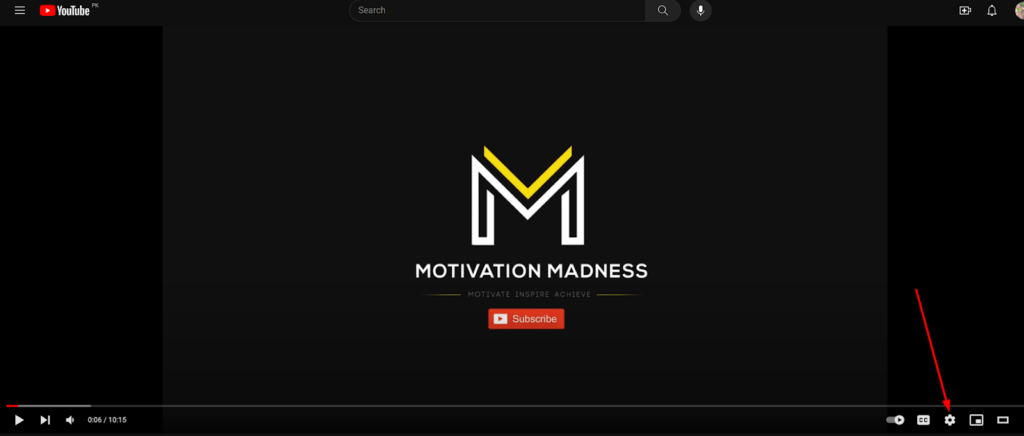
In the settings menu, look for the option named “Ambient Mode.†here you can toggle the Ambient Mode switch to turn it on.Â
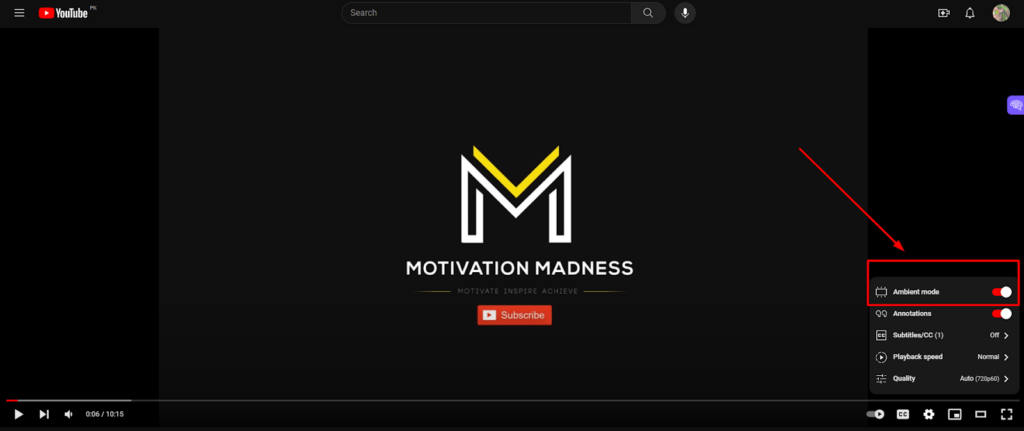
You can easily switch it off by tapping the switch again.
Steps-by-Step Guide to Turn Off the Ambient Mode on YouTubeÂ
So now that you know how to turn on the ambient mode on YouTube, let’s explore the steps to turn it off on Desktop, iOS, and Android.
On Desktop:
- While watching a video, locate the gear icon in the YouTube player on the lower-right corner of the screen.
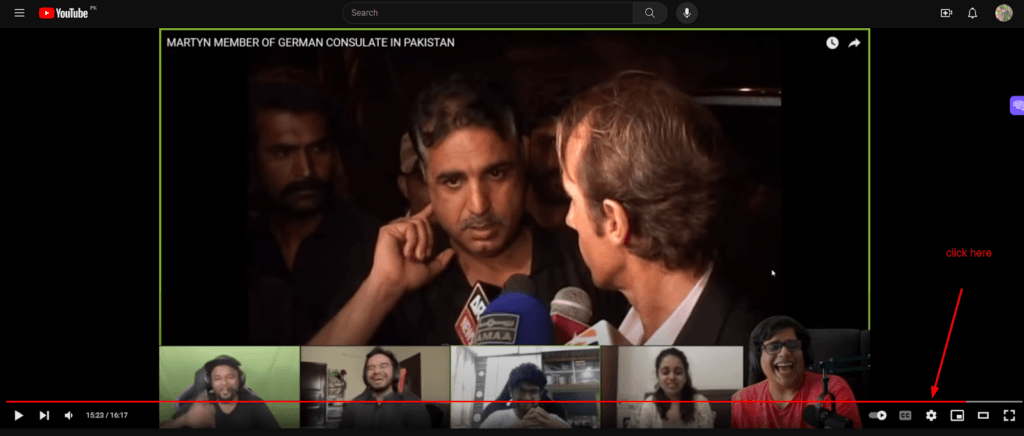
- In the settings menu, look for the option labeled “Ambient Mode.â€
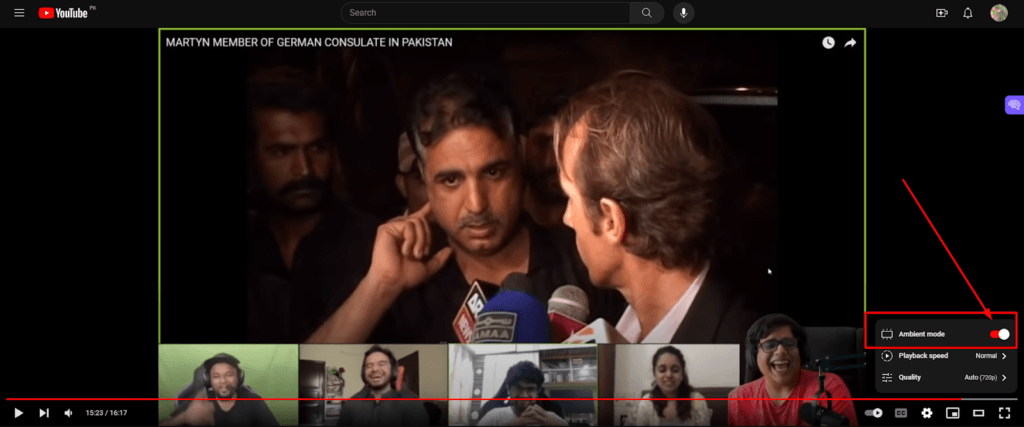
- Once you’ve found the Ambient Mode option, toggle the switch to turn it off.
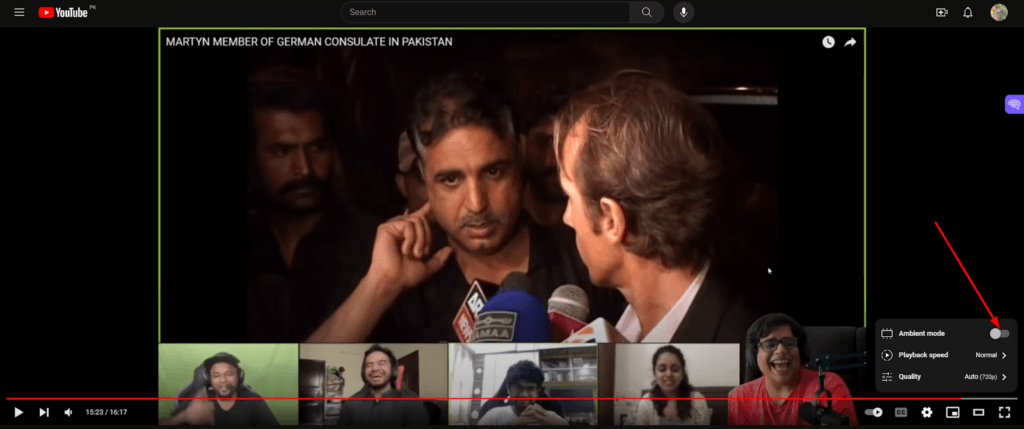
- Confirm the changes if prompted, and the Ambient Mode will be successfully turned off.
On iOS:
- While a video is playing, tap the gear icon on the YouTube player.
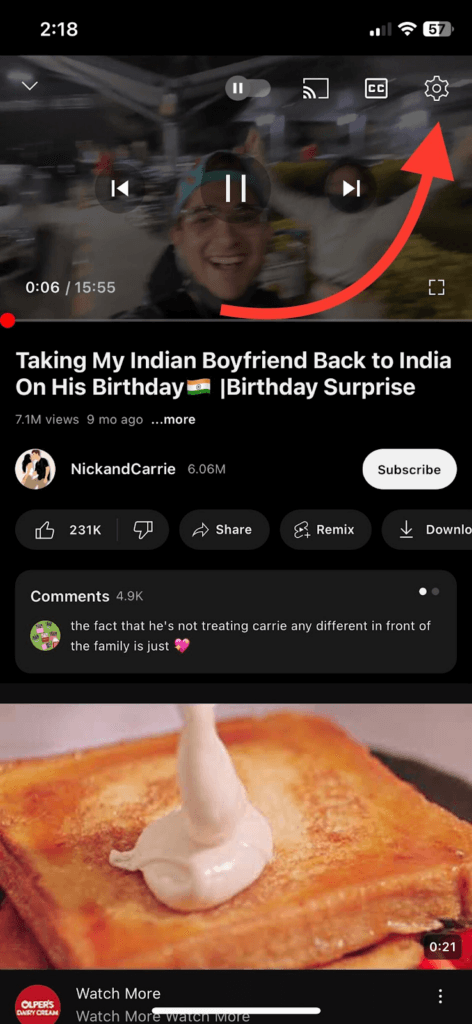
- In the settings menu, click on “Additional settings†and find the “Ambient Mode†option.
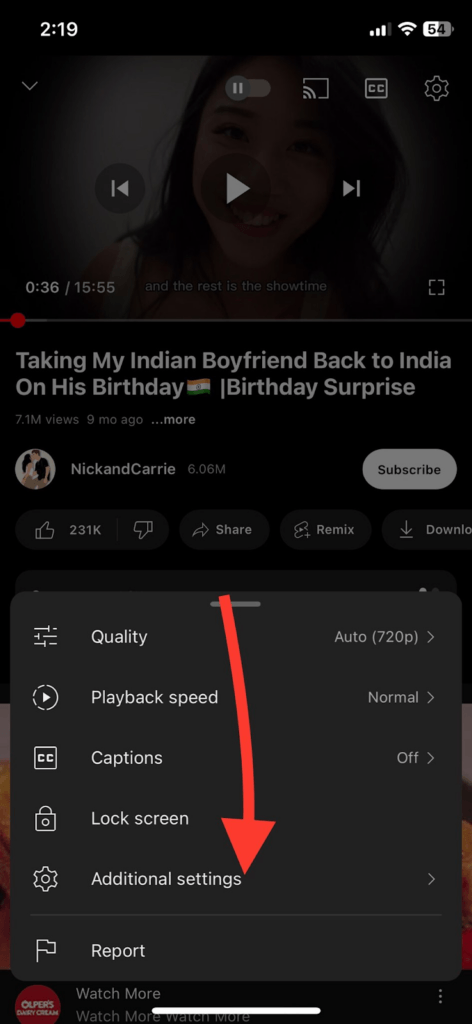
- Toggle the Ambient Mode switch to the off position.
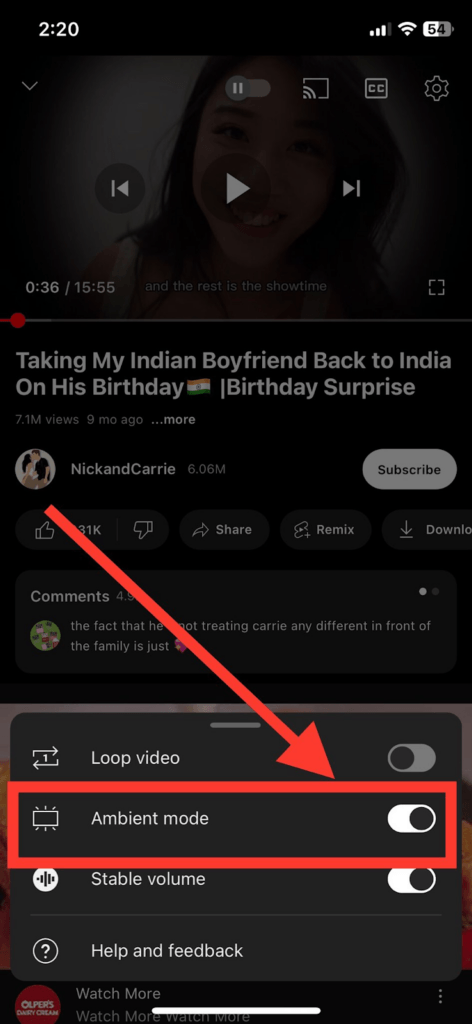
- Confirm any prompts, and Ambient Mode will be disabled.
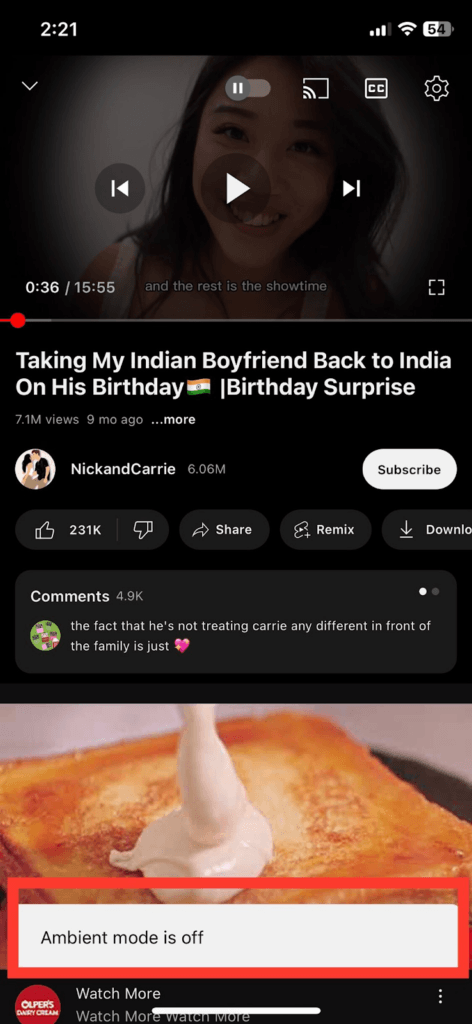
On Android:
- While watching a video, tap the gear icon in the YouTube player.
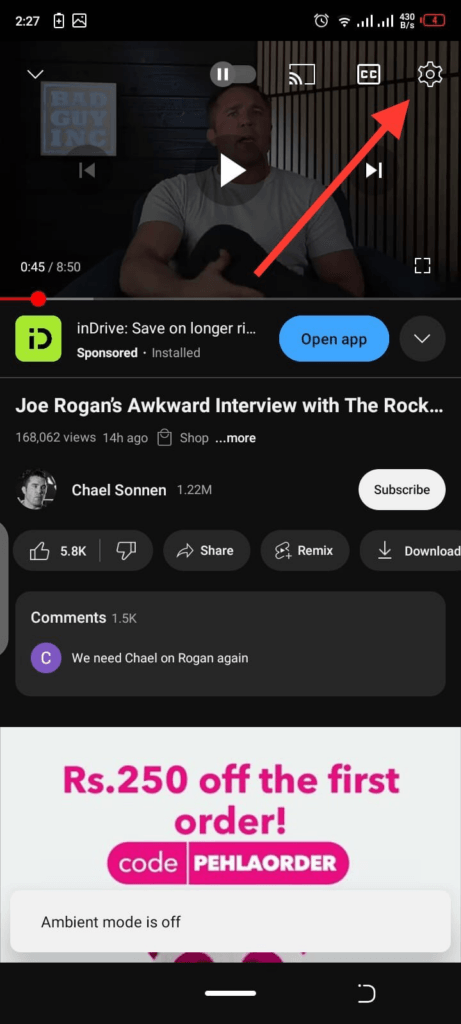
- Look for the “Ambient Mode†option in the settings menu.
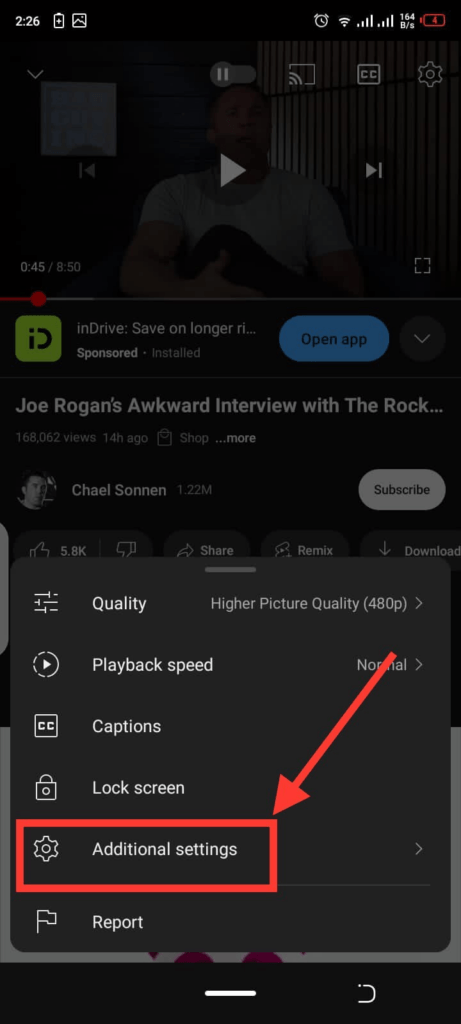
- Toggle the switch to turn off Ambient Mode.
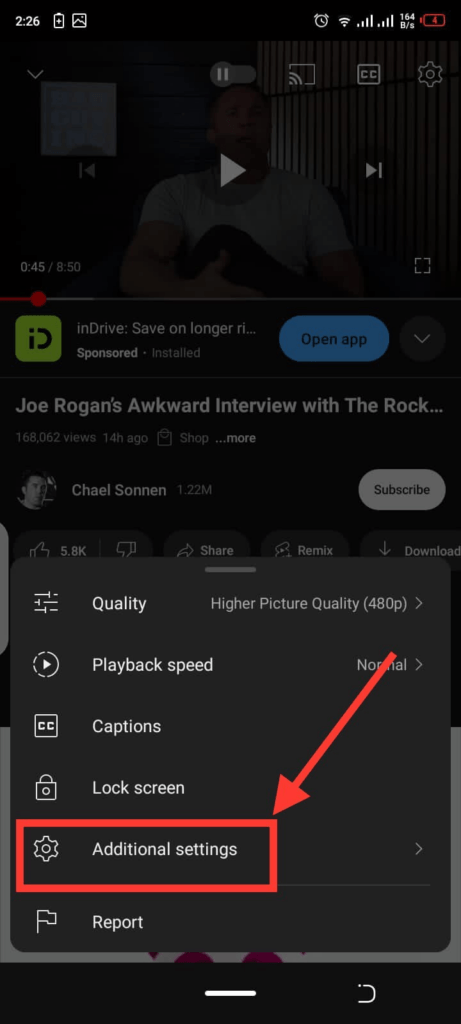
- Confirm any prompts that appear, finalizing the process of turning off Ambient Mode.
By following these steps, you can easily switch off Ambient Mode on YouTube across different platforms, ensuring that you have full control over your viewing preferences and experience.
Last WordsÂ
Ambient Mode on YouTube only works after activating the Dark Theme. Undoubtedly, it adds a delightful visual dimension and dynamic glow that synchronizes with the colors of the content to enhance immersion and make your time on YouTube more enjoyable.
To recap, turning on Ambient Mode involves selecting a video, accessing the settings through the gear icon, and toggling the Ambient Mode switch to the “on†position.Â
To turn it off, simply repeat the process and switch the toggle to the “off†position. So, whether you’re on Desktop, iOS, or Android, the steps are straightforward and accessible.Â
Now that you’re equipped with the knowledge of both enabling and disabling Ambient Mode, feel free to explore and tailor your YouTube experience to suit your preferences. Enjoy the enhanced visual appeal and dynamic effects brought to you by YouTube’s Ambient Mode!
waterproof ac adapter,waterproof 12v dc power supply,water clarifier power adapter,Waterproof power supply
FOSHAN SHUNDE KELICHENG POWER SUPPLY TECHNOLGY. CO,LTD , https://www.kelicpower.com